WordPress Me Featured Image Or Post Thumbnails kaise add kare
Jab WordPress blog par ham post karte hai to us post ka images hamare blog ke home page and archives me post title ke sath show nahi hota hai. uske liye alag se hame featured image add karni parti hai.
Featured image vo hota hai jo humari blog post ko represent karti hai, WordPress featured image ko post thumbnails bhi kahte hai. Is article me main aapko batane jaraha hu ke wordpress me featured image or post thumbnails ko kaise add karna hai.

Waise to Akasar wordpress blogger ko feature image ke bare me pata hota hai par jab koi blogger wordpress me new blog banate hai. Ya fir blogsport blogger ko WordPress par transfer move karte hai. To unhe feature images ke bare me puri jankari nahi hoti hai ke har post me thumbnails ko kaise show kare.
Bahut sare WordPress themes blog post me featured image thumbnails ko automatically generate kar deta hai. Jo heading title ke sath post article se pahle show hoti hai.
Featured image vo image hota hai jo humari blog post ko represent karti hai jesse hamara blog khubsurat dekhne me lagta, isse post thumbnails bhi kaha jata hai. Example ke tor par aap ye image dekh sakte hai.

WordPress me featured images or post thumbnails users ko attract karne ke awesome tarika hai. Aapki featured thumbnail photo jitni attractive hogi user us par utna hi dheyan denge or uspar click karenge. Baki upar diye gaye photo ko dekh kar aap samajh hi gaye honge kise featured image kahte hai.
- On Page Seo kya hai content ko perfect optimize kaise kare
- Top WordPress Premium Themes free download yaha se kare
How to Add Featured Image or Post Thumbnails in WordPress ?
Jab hamare blog par kam post or thode page hote hai to asani se ham post editor option me jar kar easily feature image add kar lete hai. Par Problem tab hoti hai jab humare blog par bahut sare post ho or hume sabhi pages or post me thumbnail add karna hota hai.
WordPress blog post me aap 2 trika se featured image add kar sakte hai.
- Post and Pages Editor.
- Featured Image Plugins.
Jab aap apne blog me new article publish karte hai to post likhte samai jo post se related images upload kar ke aad karte hai to us images ko aap asani se post thumbnails me add kar sakte hai. Par aapke pahle se hi bahut post and pages hai or abhi tak post me future photos nahi add kiya hai. Ya blogger blog ko wordpress par import kiya hai to best yahi rahega ke aap Quick images jaise plugins ka upyog kare.
To dosto Main is article me aapko dono tarika ke bare me step by step btane jaraha hu. Aapko jo tarika best or better lage aap wo follow kar sakte hai.
- WordPress Blog Ki Loading Speed Kaise Badhaye 15 Tarika?
- How to Setup Cloudflare Free HTTPS/SSL on WordPress
1. Post & Pages Editor Me Featured Images Add Kare:
WordPress themes ka hi Featured image or post thumbnail ek feature hota hai. Jisse aap blog ke home page, category, tags and archives jaise pages par post summary ke sath show kar sakte hai. Isse aap post me add ki hui kisi bhi image ko featured image me set kar sakte hai.
Ye feature aapko lagbhag all WordPress themes me available mil jayega. Top most theme jaise ki Genesis theme automatically aapki post ki first post ko featured image ki jagah show kar deti hai.
- WordPress Blog Post Me Image Title Show Kaise Kare
- Image Optimization Karke WordPress Blog Ki Speed Kaise Badhaye
Step 1: Add featured image blog post
Sab se pahle apne WordPress blog me login hokar dashboard me left sidebar me “all posts”
Ab jis post me aapko featured image lagani hai us post ke Edit option par click kare.
Edit option open hone ke bad aap right sidebar me last me niche ke traf dekhe aapko Featured image >> Set featured image ka option dikhayi dega.
Bus aapko “Set featured image” link par click karna hai.

Step 2: Add featured image in media library
Ab aapke samne media library ka ek popup windows page open hoga usme se upload kiya hua jo photo hai usse select kare. Ya fir aap jisse bhi add karna chahte hai usse select karke “Set featured image” button par click kare.

Step 3: Featured image in post editor
Ab Jo images aapne add kiya hai vo kuch hi second me post ke thumbnail me set ho jayegi or aapko right sidebar ke last me is screenshot ki tarah dekhai dega. Ab aap isse blog homepage, archive, categories and tags kisi par bhi post pages ko open karke dekh sakte hai post title, description, breadcrumb ke sath thumbnails image bhi show hogi.

Dosto ab aap Isi tarah aap jab bhi WordPress blog par new post ya new page create kare to scroll down kar ke right sidebar me featured image add kar sakte hai ya fir aap post edit option me ja kar old posts me bhi post thumbnails laga sakte hai.
Par aapko ek sath But bahut sari post me featured images add karna hai to is tarah thumbnail har post ka editor option open kar ke add karne me bahut jyada time lag jayega. Mostly jab koi blogspot blogger ko wordpress par transfer karta hai to use sabhi posts me ek sath featured image add karne ki jarruat padti hai. Jisse aap asani se Quick featured images plugin ko use kar ke kar sakte hai.
Blog Ko Bing Webmaster Tool Me Kaise Submit Kare
Blog Url Ko Google search console Me Submit Kaise Kar
2. WordPress me Plugins ke duara Featured Images kaise add kare:
Agar aapko kam time me wordpress blog ki sabhi post me thumbnails set karna chahte hai to behtar yahi rahega ke aap Quick featured images plugins ka istemal kare. Plugin ki help se aap sabhi post me easily featured thumbnails set kar sakte hai.
Plugins ke duara thumbnails add kar ne ke liye sab se phle aapko Quick featured images plugin download karna hoga. Isse aap plugins section me jakar add new me search kar ke install kar sakte hai. Ya fir wodpress.org par jakar download karle.
Download Quick featured image plugin
To main man ke chalta hun ke aapne plugin install kar ke activate kar liya hai. Aap dashboard left sidebar me Featured Images option par click karke is plugin settings ki configuration screen dekh sakte hai.

1. Bulk set, replace and remove featured images:
Agar aap featured image quickly set, replace, and remove karna chahate hai to aap wordpress dashboard >> featured images >> Set, replace and remove par click kare.

Ab aap is section me apne jarurat ke hisab se featured image ko set, replace ya remove kar sakte hai. Aap chahe to yaha se ek single image ko all posts ke liye featured image ki tarah set kar sakte hai. Aur sabhi post ki featured image ko remove ya replace kar sakte hai. Ya sabhi post ki featured images ko change karna chahte hai to replace kar ke kar change sakte hai.
2. Preset Featured Images on Taxonomy:
Agar aap new post me featured image bar bar add karna nahi chahte hai to bhi ye plugin aapko help karega. Aap iss plugins ke help se automatically default image ko post thumbnails ki tarah set kar sakte hai. Featured Images >> Preset Featured Images option par click kare.
Iss section me aapko ye sare option mielnge.
- Activate to automatically overwrite an existing featured image while saving a post ? Is feature me jab aap koi new post likh kar publish karenge to us post ko existing image automatically post thumbnails ki jagah set ho jayega. Ye un user ke liye best hai jo bar bar featured images set karna nahi chahata hai.
- Activate to automatically use the first content image if available in media library as featured image while saving a post? Is feature me jab aap post ko publish karenge to blog ke media library ka first post ki photo featured image ki jagah set ho jayegi. Ye un logo ke liye better hai jo post me kam image use karte hai or ek hi photo ko kai post par post thumbnail ki tarah set karna chahate hai.
3 Adding a Featured Image Column on Posts Screen?
Quick featured images plugin ka ye last feature hai jo aapko ye btata hai ke kis post ya page me featured image add hai or kisme nahi hai. Jab aap wordpress dashboard me all posts ko dekhte hai to unki featured images show nahi hoti hai.
WordPress dashboard >> all posts section me ja kar right site me dekh sakte hai ki kis kis post me featured image add hai or kisme nahi.

Dashboard >> Featured images >> Settings me jakar aap edit kar sakte hai ke post or pages me ye columns show ho ke nahi. waise best yahi rahega ke post, and pages to tick mark hi rahne de.

Bena Quick featured image plugin install kiye hue jab WordPress blog ke all posts ki list dekhte hai to usme hame title, tag, category ke sath post thumbnails show nahi hoti hai. Jisse hume ye pata nahi chal pata hai ki kis post me feature image add hai or kisme nahi or hume har ek post ka editor option open kar ke dekhna padta hai. Is plugins ki madad se ab aapke all blog pages and post me feature images bhi show hoga.
Quick featured images plugin ka third option isi ke liye hai. Is option ko use karke aap asani se jab chahe kisi bhi post ka future imag change or remove kar sakte hai vo bhi single click me.
Is Dosto aap tarah se wordpress blog ki post me featured image or post thumbnails add kar sakte hai. Waise Quick featured images plugins ke alawa or bhi bahut sare plugins hai jo aapko is type ki service provide karti hai.
Agar aapko ye jankari achhi lagi to is article ko apne dosto se share karna na bhule or aap ko isse related koi sawal hai to comment kar ke puchh sakte hai. thanks.
Ye bhi padhe…

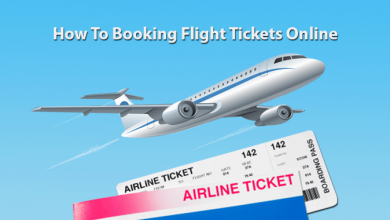

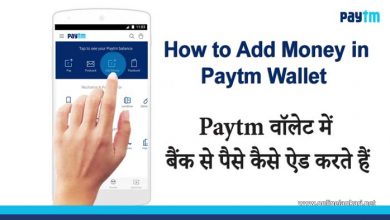
WordPress me image size kitna rakhe
Most usefull informations you share on your website,
Kaya aap meri website check karke batayenge ki mujie esme kya kya improvement karna chahiye https://tricksbyguptaji.com
Jab ham website url Shere karte hain. To mere website ke last post ka header image show karta hai. Jabki ham apne website ka header logo show karwana chahte hain. Kya kare ?
Apne blog me Feature images use kiya kare. Ya fir yoast SEO plugin me alag se social media ke liye Feature images and disruption dalne ka option rahta hai. usea use kiya kare.
Aap ne bahut hi achchi jankari di hai thank you so much Caption section me kya bhrte hai. please bataye sir thank you