Gmail Account Password Change Kaise Kare Computer And Mobile Me
Gmail password change kaise kare: Hello dosto kya aap apne google gmail account ka password change karna chahte hai. aur aapko iske bare me pata nahi hai ke gmail ka password change kaise karte hai. iss article me mai aapko batane jaraha hun ke computer aur mobile me google email id ka password change kaise karte hai pure details ke sath In Hindi Urdu.
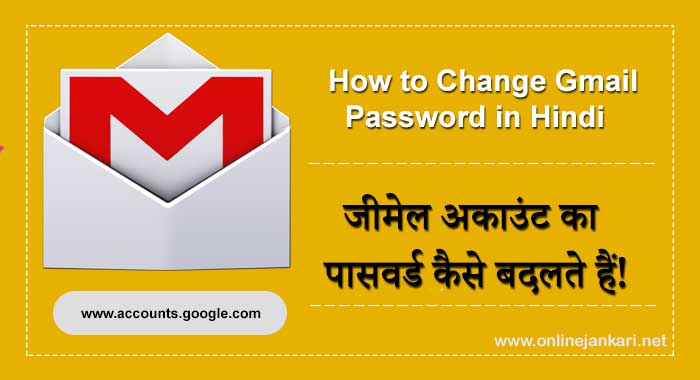
Email account ka password 90 days matlab 3 month me change karna chahiye. Agar aapka email account google yani Gmail me hai to aap easily password change kar sakte hai.
Yaha par aapko question hoga hame email password kyo change karna chahiye? Email account ko protect karne ke liye hame 3-4 month me password change karte rahna chahiye.
Ham mostly bahut jagah Gmail account ko use karte hai. Internet ke scary world me data lost, security threats, viruses and identity theft aesi long list hai. Jisase aapke Gmail account ko khatra bana rahta hai.
Aur kai bar ham kisi aur jagah jaise saber cafe ya kisi dusre ke computer, mobile me apna gmail account use karlete hai. and kbhai kabhi logout karna bhi bhool jate hai.
Jisse aapka google account hake bhi ho sakta hai aise surat me aapko chahiye ke apna gmail password change kar lena chahiye. waise bhi security ke liye menimum 3-4 month me ek bar password change kar hi lena chahiye.
Par Google ne password change karne ka option ko etna easy nahi banaya hai. isliye new user ko password change karne me bahut problems hoti hai. aur unhe google password badalne ka option nahi mil pata haai.
Ab aapko jada parishan hone ki jarurat nahi hai is article me mai aapko jo tarika batane jaraha hun jisse follow kar ke aap asani se, apna google password badal sakte hai. Yaha mai aapko do tarika batane jaraa hun 1 computer/laptop me kaise gmail account password badalte hai. 2 mobile me google gmail id ka password kaise change karna hai ke bare me.
Gmail Account Password Change Kaise Kare Jane Hindi/Urdu me
- Log into Your Gmail Account
- Click the Gear button icon. …
- Click Settings.
- Click the Accounts and Import tab.
- Click Change password.
- Enter your current password. …
- Type a new password.
Dosto aap to samjh hi gaye honge ke hame gmail password kyu badalna chahiye to chaliye ab pure details ke sath jante hai. Sabse pahle mai aapko computer laptop browser se password kaise change karna hai ke bareme batata hun.
Goggle Gmail Account Password Change Kaise Karte hai Computer/Laptop Browser me
Iske liye bas aapko Niche bataye jarahe tarika ko step by step follow kare isse aap easily apna Gmail account password change kar sakte hai.
Step 1 – Log into Your Gmail Account
Computer pc me Gmail password change karne ke liye sabse pahle, aap apne Gmail account me login kare. Iske liye aapko apne pc web browser open karna hai and URL bar me www.gmail.com type karke open kare. aur email id and password dal kar google account me login kare.
Related :-
- Gmail account kaise banaye jane pure details ke sath
- Play Store me google Account Kaise banate hai in hindi
Step 2 – Open Your Setting Page
Gmail account me login karne ke bad ab aap right side me gear icon ka option dekh sakte hai. Gear icon par click kare. Gear icon par click karte hi drop down menu open hoga. usme “Settings” option par click kare.
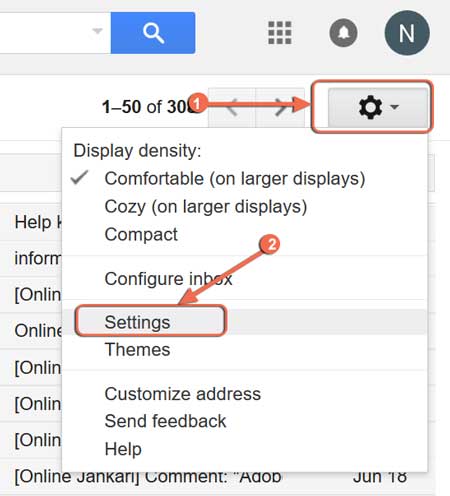
Step 3 – Update Your Account
“Settings” option par click karne ke bad ek new window open hoga. Jisme bahot sare options honge. In sabhi options mese “Accounts and Import” option par click kare. Click karne ke bad Change account settings ke right me “Change Password” ka link dekh sakte hai bas aapko change password par click karn hai.
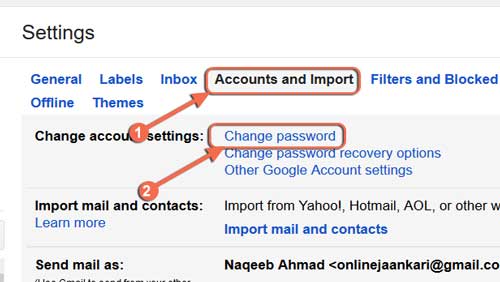
Step 4 – Change Your Password
Change password par click karne ke bad ab aapko next page me apna new password create karna hai gmail password change karne ke liye “new password” and “confirm new password” me apna new password type kare dale. uske bad “change password” par click karde.
Note:- Strong password banane ke liye aap /Lowercase Characters, number, and Symbols teeno chij use kar sakte hai. jaise Abcd#12345 agar aap teeno chaj use karte hai to isse aapka password strong banega aur koi aapke password ko heak nahi kar payega.

Congratulations! Change password par click karte hi password change ho jayega. Gmail account password change karne se aapke sabhi devices se sign out ho jayega, including your phone. New password aapko sabhi devices me enter karna padega.
- Facebook Par Account Id Kaise Banate Hai puri jankari
- Perfect Money Par Account Banakar Verify Kaise Kare
Mobile me Gmail password kaise change kare?
Dosto upar bataye gaye tarika se aapne computer/laptop browser me google account password change kaise karte hai ke bare me pure details ke sath jan liya hai. ab ham jange ke mobile divise me gmail account ka password kaise change kiya jata hai.
Step – 1 My Account
Sabse pahle aapne apne mobile me koi bhi web browser open kare aur URl bar me type kare https://accounts.google.com agar aap pahle se gmail account me login nahi hai to sabse pahle apna email id aur password dal kar login kare.
Browser me https://accounts.google.com type karne ke bad My account option me pahunch jayenge. uske bad page ko scroll karke thoda niche jaye aur “Sign-in & security” option par click kare.
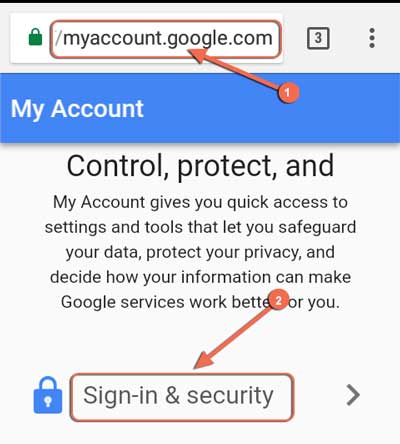
Step 2 – Password & sign-in method
Sign-in & security option par visit karne ke bad next page me ab aapko apna google account password change karne ke liye. page ko thoda scroll karke niche jana hai aur password & sign in method option me “password” par click karna hai.
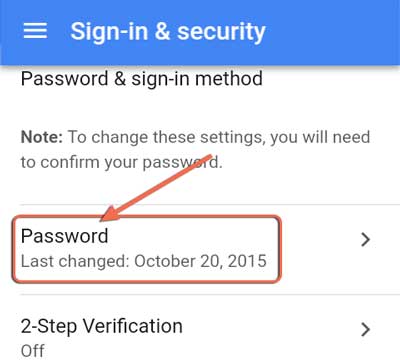
Step 3 – Enter your old password
Password par jaise hi click karnge ab aapse old password dalne ke liye kaha jayega. apna email id select karke old password enter kare uske bad NEXT par click kare.
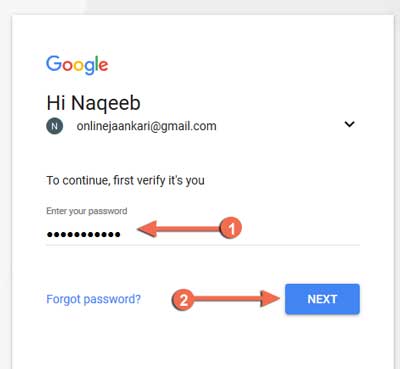
Step 4 – Change Your Password
Old password dal kar NEXT par click karne ke bad ab aapko apna new password create karna hai gmail password change karne ke liye “new password” and “confirm new password” me aap jo bhi password create karna chahte hai 2no jagah same password type kare dale. uske bad “change password” par click karde.

Congratulations! Change password par click karte hi aapne mobile devise me apna password change kar liya hai. Gmail account password change karne se aapke sabhi devices se sign out ho jayega, including your phone. New password aapko sabhi devices me enter karna padega.
Tips Change Your Gmail Password
Yaha par me aapke sath kuch tips share kar raha hu. Jisase aap aasani se apna password change kar sakte hai.
- Yad rakhe ki ek bar use kiya hua password dubara use nahi kar sakte hai. Yah Google ki security policy hai.
- Password case sensitive hai. Matlab agar aapke password me Smol letter, number and one Capital letter, %, & or $ symbol hai to aapka password bahut safe and strong ban jayega.
- Google account password change karne ke liye password minimum 8 character long hona chahiye.
- Aap Gmail me two step security activate karke bhi account ki security badha sakte hain.
Dosto Ye thi hamari Gmail account password change karne ki tips. aur aapko ye jankari kaisi lagi iske bareme batana na bhule. agar aapko yah article pasand aaya hai to friends ke sath social network me share karna na bhule.

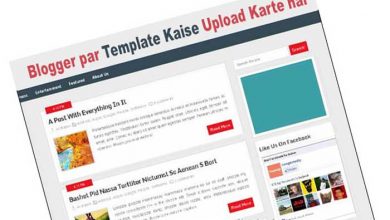


wow nice post Brother
Thanks
me apna gmail ka password kafi din se change krna chah rha tha magar pta nhi kaise krta or is post ko padhne ke bad easily change kar diya
Mera ye post aapke kaam to aaya
Bhai aapne apne wp blog.me upper fixed navigation header kis plugins she add kiya
Iske liye koi plugging ki jarurat nahi parti hai. aap style.CSS ki coding kar ke isse fix kar sakte hai
jaisa ye apke pass header navigation hai aap uska code mujhe de sakte hai
poora code chahiye bhai with name html ya PHP and CSS plzz Brother
Mai genesis theme use karta hu ye Navigation menu har theme me support nahi karta hsi waise aap kounsa theme use karte hai
Hello naqeeb ji apki wordpress theme konsi hai.
Mai Genesis ki self customization theme use karta hu
Bhai mujhe aap ka post pasand aaya
Please Aap bhi mera website ek baar Check kare.
http://www.suryarishavrai.blogspot.com
Bro kon sa share plug in use kar rahe hai.
Aur aapke comments ka font code mujhe send kar sakte hai.
Share ke liye koi plugin use nahi karta hun jis tarah aapne apne theme me code add kiya hai same waise hi maine bhi add kiya hai. Comment style code to de sakta hun par aap use customize kar lenge
bahut hi badiya sirji
sir seo kaisay kartey hai seo ke kya fayde hotey hai
this is nyc post sir thanks for write this post
plase give this is link