Adobe Photoshop 7.0 Free download And Install Kaise Kare
How to download and install adobe Photoshop 7.0 for free. adobe photoshop 7.0 ye bahut hi popular photo editing application software hai, jisme photos ko edit design kiya jata hai Photoshop se aap jaisa chahe photo create kar sakte hai. aur apne man pasand ka jaisa chahe photo bana sakte hai..
Is article me mai aapko batane jaraha hun ke “adobe photoshop 7 free download full version with serial key“, and computer/laptop PC me photoshop kaise install kare full guide step by step in Hindi/Urdu.

Adobe Photoshop 7.0 Technical details:
- Software Full Name: adobe Photoshop 7.0
- Setup File Name: Adobe_photoshop7.zip
- Full Setup Size: 160.48 MB
- Setup Type: Offline Installer file
- Architecture: 32 Bit (x86) / 64 Bit (x64)
- License: Serial number key for lifetime
- Developers: Adobe Photoshop Homepage
Adobe Photoshop 7.0 System Requirements:
- You must have Windows Xp/2000/98/ME/Vista/7/10
- Ram Required: 512 MB Required.
- Hard Drive: 280 MB Free.
- Processor: Intel Pentium 4 or later.
Adobe Photoshop 7.0 Free Download:
- Get the copy of Adobe Photoshop free download full version. Adobe Photoshop 7.0
- free download full version for windows 7, windows 8,windows XP, windows 10
Adobe Photoshop 7.0 Download Free Full Version
Download Now 160.48 MB
http://www30.zippyshare.com/v/PZQpCzFA/file.htmlDownload Adobe Photoshop 7.0.1 update
Download Now 12.8 MB
http://supportdownloads.adobe.com/thankyou.jsp?ftpID=1851&fileID=1847?sdid=DZTH12XJDownload link par click karne ke bad ek new window page open hoga Zippy share ke left site me Adobe_photoshop7.zip ka download button dekh sakte hai bas aapko download now button par click karna hai.
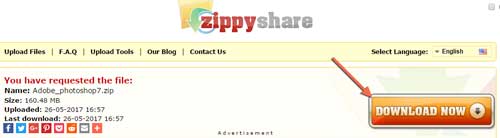
- Adobe Photoshop CS6 Download Install And Free Activate Kaise Kare
- Windows 10 Free Activate Kaise Kare, Without License Key
How to Install Adobe Photoshop 7.0 Step by Step Full Guide In Hindi
Dosto aapne PS 7 full version ko free me download kar liya hai ab ham janege ke photoshop 7.0 ko apne computer laptop pc me install kaise karna hai. Bas iske liye aap ko niche diye gaye kuch simple step ko follow karna hai how to install adobe photoshop 7.0 in windows step by step in Hindi.
- How to download windows 10 ISO file 32/64 Bit
- Computer Pandrive se deleted file data recovery kaise kare
Step 1: Aapne jo adobe PS 7.0 winrar format me download kiya hai us file ko kisi folder me extract karke installation application ko winrar se bahar nikale.
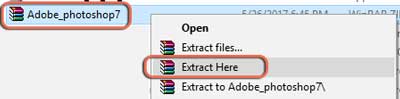
Step 2: Extract karne ke bad application folder me ab aap installation Setup ko open karna hai, “Setup” par mouse ko double click karke ya right click karke setup ko open kare.
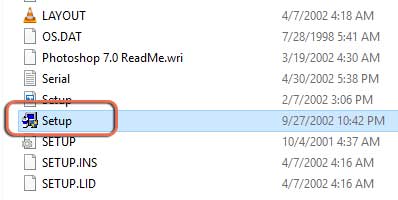
- Internet Download Manager IDM Ko Free Me Lifetime Activate Kare
- EaseUS Data Recovery Wizard License Key Free Activate Kaise Kare
Step 3: Setup open karne ke bad ek warning ayega yes par click karna hai uske bad. ab aap photoshop 7 installation select me pahunch gaye hai. Ab install karne ke kirya chalu hogi. Bas yaha aapko Next par click karna hai.
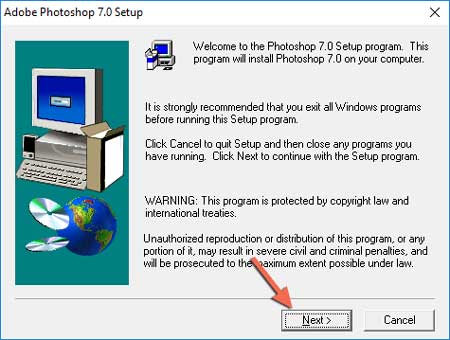
Step 4: Next par click karne ke bad ab aapko warning diya jayega ke please close all adobe applications before proceeding. yani agar aapko adobe ka koi bhi file open kiya hua hai to usse close kare then OK par click kare.
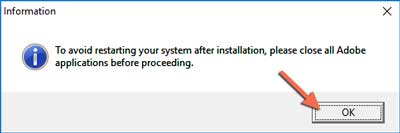
Step 5: Ok par click karne ke bad ab aapko language Select karna hai US English select karke Next par click kare.
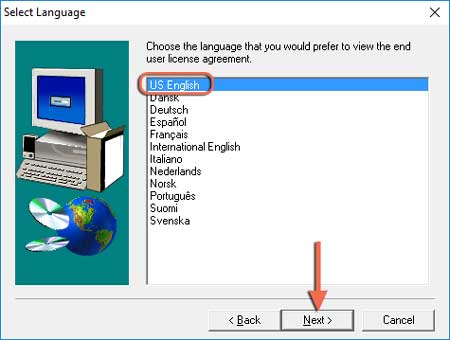
Step 6: Next click karne ke bad ab software license agreement ksa option ayega yaha aapko Accept par click karna hai.
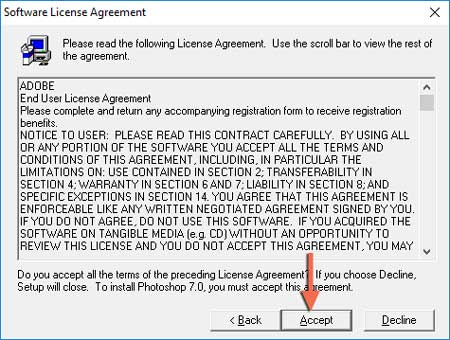
Step 7: Terms and condition accept kar lene ke bad adobe Photo shop 7.0 install karne ke liye user information required hai. Ab aapko yaha apna name license key, serial number, dalna hai.
Adobe Photoshop 7 license key Activate Kaise Kare
- An Individual select kare.
- First name dale.
- Last name dale.
- photoshop 7.0 serial number license key dale.
- Next par click kare.

Jis folder me installation setup hai same wahi folder me Photoshop 7 serial key bhi hai “serial” par click kare sare serial number ko cope karke setup me ek sath sabko pest karde. Uske bad Next par click kare.
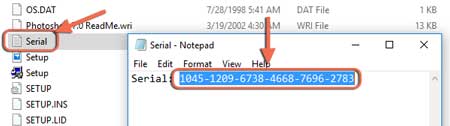
Step 8: Ab next screen me registration information ka option show hoga yaha aapko bas Yes par click karna hai.
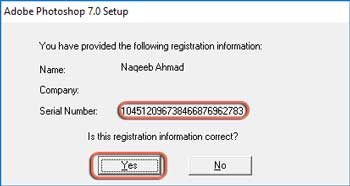
Step 9: serial number check karke yes par click karne ke bad ab aapke samne 2 option show hoga Typical in me se jisko chahe choose kar sakte hai. “Typical” select karke Next par click kare.
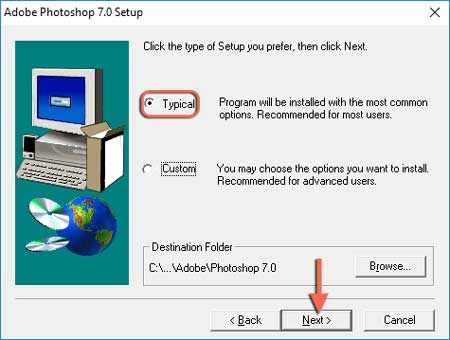
Step 10: Typical select karke next par click karne ke bad ab aapse photoshop (PS) aur image ready(R) selection ka option show hoga. Yaha aap in mese jis jisko chahe select kar sakte hai waise Default hi rahne de aur Next par click kare.
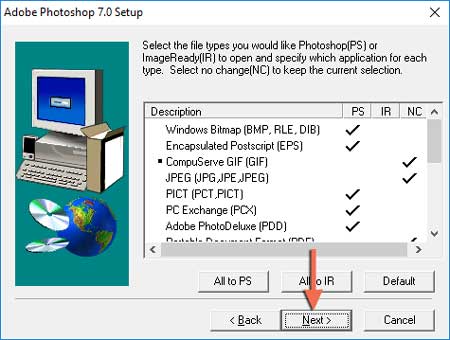
Step 11: Upar aapne jis jisko select kiya hai uska current setting dekh sakte hai. then yaha bas aapko Next par click karna hai.
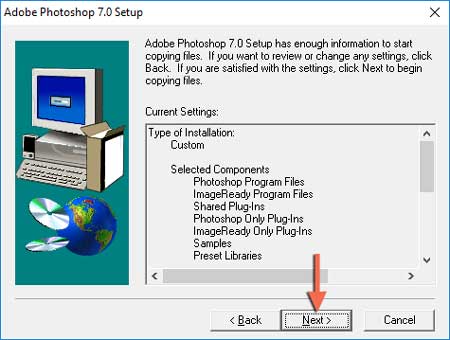
Step 12: Ab aapka adobe photoshop 7.0 installing hona chalu ho jayega jabtak 100% install nahi ho jata hai tab tak aapko wait karna hai.
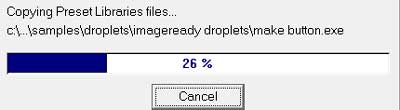
Congratulation aapne PS 7 ko successful install kar liya hai aur aap screen par thank you for choosing adobe Photoshop 7.0 ka information dekh sakte hai. OK par click kare.
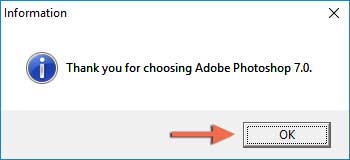
installation complete ho gaya hai ab aap photo-shop ko images dissing aur editing ke liye use kar sakte hai click finish to complete setup par click kare.
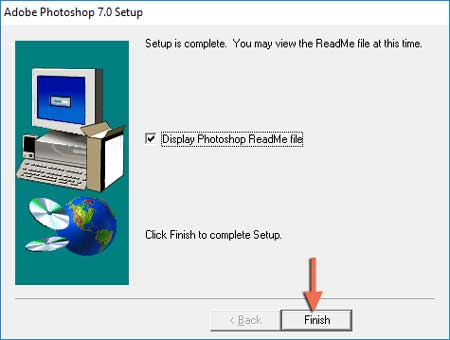
Is trah se aapne “adobe photoshop 7.0 free download with serial number” and apne computer laptop me install kar liya hai. I hope ke aapko ye jankari pasand aayi ho agar aapko ye post pasand aye to iss apne dosto tak share karna na bhule.
Photo-shop 7 me work kaise karna hai, images dissing aur edit kaise karte hai iske bare me janne ke liye aap ye post padhe isme maine phtoshop tools ki puri basic jankari batayi hai.
Most read..

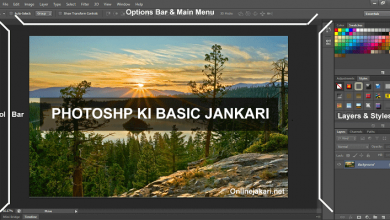


bhot hi accha jankari share kiya hai aapne photoshop 7.0 ke bare aur free downloding ke bare nc sr
wow sir aapne pori jankari ek hi jagah par diya apka bahu bahut thankxx
jankari puri he lekin dounload bahut dila he kitna time lagega
aapke internet speed par depend karta hai
Better,its working
bahut hi achhi jnkari share kiye hai aap
Hello sir License key kahan se lein ye to aapne bataya nahi main kay karun. Bataye ..
Agar aapne mere site se download kiya hai to Serial name ka text file hoga usse open kare usme License key hai
Download Link not working
Serial Number And Key Send Kijya
Software Hamara Gmail Par Send Kar Dijai Hum Googlepay Kar danga Number Bataya
Aur Serial Number Aur Key Vi Ok Sir Please